Adobe Flash Player Known Issue (Please Read)
December 30, 2015 12:00 AM
- Audio and video files that use Lectora's built-in media player as well as any Flash animation (.swf) files in your title will not load and play in Edit, Run, and Preview modes as well as Publish to Offline (CD/EXE).
- The eLearning Brothers Interaction Builder in Lectora will not load successfully.
Discussion (10)
Its something in the latest Flash player that causes this. On a lot of peoples computers ( mine included ) Windows will update this automatically. You however can disable/delete/deactivate the specific update and ensure it will not auto-update tomorrow allover again.
Follow the steps below to get this done:
Windows 10
- Right-click the Start button and select Programs and Features.
- Click View installed updates on the left side of the window that appears.
- Use the search field in the upper right corner to find KB3132372.
- Select Security Update for Microsoft Windows (KB3132372) in the search results, then click Uninstall on the toolbar above it.
- Click Yes to confirm that you want to uninstall the update, then restart your computer.
To prevent Windows 10 from automatically reinstalling the problematic update, install Microsoft's Show or Hide Updates troubleshooter and use it to hide KB3132372.
Windows 8
- Right-click the Start button and select Programs and Features. If you don't have a Start button, right-click the lower left corner of your screen or press Windows Key+X, then select Programs and Features.
- Click View installed updates on the left side of the window that appears.
- Use the search field in the upper right corner to find KB3132372.
- Select Security Update for Microsoft Windows (KB3132372) in the search results, then click Uninstall on the toolbar above it.
- Click Yes to confirm that you want to uninstall the update, then restart your computer.
To prevent Windows 8 from automatically reinstalling the problematic update:
- Right-click the Start button and select Control Panel. If you don't have a Start button, right-click the lower left corner of your screen or press Windows Key+X, then select Control Panel.
- Use the search field in the upper right corner to find Check for updates, then click it in the search results.
- When Windows has identified updates available for your computer, click important updates are available.
- Scroll through the list of updates until you find security update KB3132372.
- Right-click the update and select Hide update, then close the control panel.
Windows 7 or Windows Vista
- Run the Flash Player Uninstaller to remove the current version from your system.
- Download and extract Flash Player archive 20.0.0.228 on your computer.
- Open the fp_20.0.0.228_archive folder, then open the 20_0_d0_228 folder.
- Right-click flashplayer20_0d0_228_winax.exe and select Run as administrator.
- Follow the prompts to complete the installation. When you get to the step that asks if you want to automatically install new updates, mark the option to Notify me to install updates. This will prevent the problematic update from reinstalling itself.
- Reboot your computer and test your software again.Good luck
Thanks for sharing the information Math (@mnotermans5114)!
Hi,
Is there an update as to when this will be fixed? I published a course to my LMS and there are pages where I have interactions from eLearning Brothers and they won't work correctly. I uninstalled the newest version of Flash and downloaded an older version but it still won't work. It works in Preview mode while building but not once it's been published to my LMS (SumTotal). I've used Chrome and Firefox but nothing seems to be working.
Any update/news/information would be appreciated.
undefined
Regards,
Jess
UPDATE 1/12/16: Microsoft has released an update for Windows 8, 8.1 and 10. This will solve the problems experienced in the eLearning Brothers Interaction Builder, Flash animation in Run Mode and in video. If you still experience problems, follow these steps:
- For Windows XP, Vista or 7, go to Adobe Flash Player page in IE (https://www.adobe.com/
software/flash/about/). If the Version Information box shows 20.0.0.267, click on the update button shown in the box. The latest, fixed version is 20.0.0.270. - For Windows 8, 8.1, and 10, go to your Windows Update page and make sure that you have installed Update KB3133431 (Update for Internet Explorer Flash Player for Windows 8/8.1/10.) You can validate that you have the correct version by going to the Adobe Flash Player page in IE (https://www.adobe.com/
software/flash/about/). If the Version Information box shows 20.0.0.267, do the Windows Update. The latest, fixed version is 20.0.0.272.
We are on version 20.0.0.286 and my partner is reporting that her videos are still not playing. So we are at a higher version than that referenced above and still having that issue.
Which browser and OS are you using?
Do the videos play once published?
Hi, please help me.....
My flash video does not want to play. I am using Lectora 16 and has Flash 20.0.0.228 installed on Windows 10.
Glenda
undefined
Glenda, this is not a lot to go on. Could you post an example? in the meantime you can try this: Open control panel. Next, open the flash player settings manager select the Advanced tab and then select Trusted Location Settings. In here you can choose "Add" then browse to and add the folder where you save your Lectora work. By default this is the "My Titles" folder in your user documents folder. Doing this will most likely solve any security issue preventing Flash from playing on this computer. The key here is "on this computer". I strongly advice the discontinuation of Flash based material (and I was a Flash programmer) moving forward and it's also a good idea to have someone convert what you do have to HTML5 as Flash compatibility can only get worse (it's already non-existent for mobile). Hope this helps.
Hi Glenda,
Have you tried updating Flash? It does look like you might be on an older version. If you're still having the issue please the "Submit a support ticket" button on the top, right of this page.
Hi Darrel,
Many thanks for your assistance thus far, much appreciated. I work in Lectora 16 and is trying to upload a flash file to it. That is all find, but the minute I try to preview it, it displays the following error (screenshot attached).
Glenda
undefined
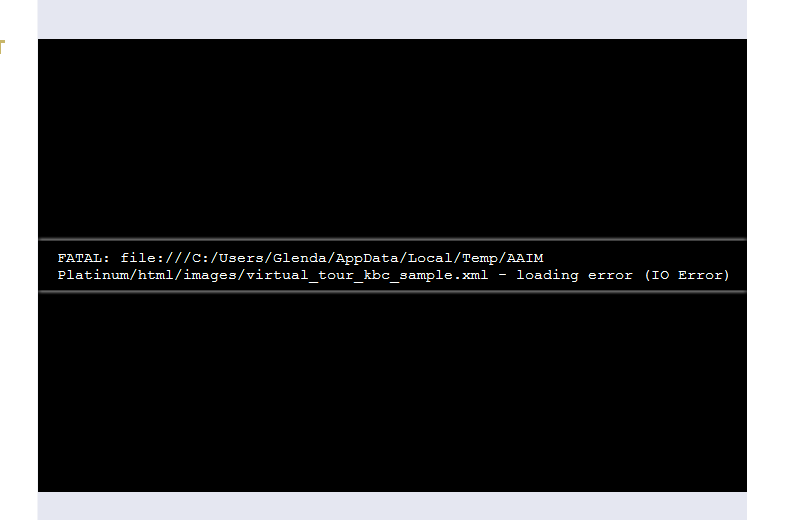
Discussions have been disabled for this post
