A BUNCH of Time-Saving Usability Suggestions
August 14, 2018 12:00 AM
Hello!
I've tabled up a bunch of suggested improvements - some major and some minor - that I feel would greatly enhance the general usability of Lectora.
The courses I work on tend to be fairly large - up to 300 pages, thousands of assets and sometimes over a hundred actions on a page... and often 20 or 30 courses under development at any one time. These are all minor usability improvements, but when dealing with very complex projects with lots of custom interactions, even a second saved here or there can have a HUGE impact on effort and budget (and my sanity as a solo end-to-end developer).
- Allow copying of text from the debug window for easy saving and sharing of debug output
- Force debug window to constantly scroll to most recent line rather than text dropping off the bottom of the page
- Separate opacity settings for shape fill and stroke - currently transparency is applied to both equally
- Retain layer order when selecting multiple elements
- Allow text formatting (bold, italic etc) within callouts - currently restricted to colour change only
- Add 'Right Click > Open File Location' on multimedia elements such as images, video etc.
- Make text boxes automatically resize to fit bottom of text when blank lines are removed from end of text box
- Don't expand an element when you rename it and press Enter - Enter should simply confirm the name change
- Allow visibility transitions (fade, etc) to be interrupted/overridden by other Show/Hide actions - currently a Hide action will have no effect on an element half way through a fade
- Allow zooming on the drag-and-drop 'dropzone' window to make it easier to get pixel-perfect
- Scale dropzones automatically when scaling a dropzone image for a drag-and-drop question
- Apply shadows and other effects to multiple selected elements - currently have to apply individually
- Keep an element selected when dragging it up/down the Title Explorer tree rather than selecting the page itself
- Following a find and replace, restore the expanded/collapsed state as it was rather than leaving everything expanded!
- Make 'Initially Hidden' applicable at group level and individual element level - so you could have a group set to hidden, but one element within the group set to not hidden, which then appears. This would give much greater flexibility for complex interactions - would be great if dropping an element into an Initially Hidden group would then apply Initially Hidden to the element by default, but you can "opt out" and show it if needed
- Keep crop settings when replacing cropped images through Properties ribbon
- MoveTo action - allow coordinate variables to be entered directly into the ribbon
- Keep 'Lock Size/Position' settings when replacing images through Properties ribbon (constrain to same size and position unless I 'Reset to Original' on the Properties ribbon
- When adding a new variable in the Conditions window, automatically add it to the next blank condition row in the list
- Find and replace with formatting (similar to Word, with checkboxes for bold, italic etc.)
- Triple-click to select line/paragraph (similar to Word)
- Set guide thickness to 1 pixel, regardless of zoom level - also recommend changing colour to cyan as in Photoshop/Illustrator
- Allow guides to be moved with cursor or adjusted with X/Y coordinates and provide an option to lock/unlock them
- Prevent search going all the way 'around the horse' to complete - would be great if it could tell which pages have already been checked and correctly detect when it's reached the end of document
- General comment - lag when dragging elements on canvas, or up/down Title Explorer tree - is there anything that can be done here to bring responsiveness more in line with something like Photoshop/Illustrator? I have a hulking CAD-spec PC and graphics card... can be very frustrating when deadlines loom. For example, zooming in/out one step can take over a second to resolve.
undefined
DISCLAIMER: I am using Lectora v17.0.1 (10915) - some of these issues may have already been addressed! If this is the case please point them out, as that will help convince me to renew my upgrade subscription. :)
Fire away with any questions or comments!
Discussion (17)
Thanks for sharing Cam! I'll make sure our development team sees this list.
I can agree on most. 1 i however not completely ..
Retain layer order when selecting multiple elements
As it is now the order things pasting do retain its layer order...just depending on whether you select things from top down or bottom up. If you select in the different order they paste in the different order. Ok, it might be usefull to set a default to always keep things in the original order and add a checkbox for the reverse...
So instead of what you suggest i would say...
Retain layer order by default. Add a checkbox to reverse when selecting multiple elements
Thanks Jennifer!
Math, that's a good point - didn't realise that was the case when pasting items.
For that one I meant the way that selected items are shown in the viewport - after some further testing it appears that the layered ordered is displayed correctly when selecting items in the Title Explorer, but gets out of whack if you click on them directly in the canvas (see attached image).
This can get really tricky when you're trying to select multiple elements directly from the canvas - often the largest element (in this case the grey rectangle) pops to the front and obscures everything else.
undefined
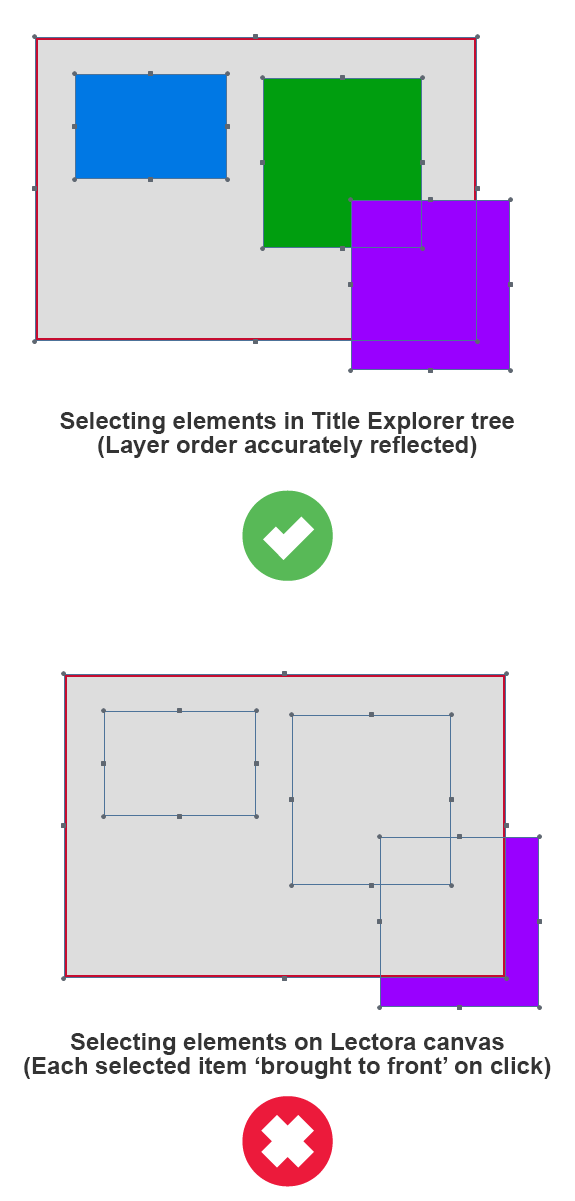
Some more I've come up with:
undefined
Will keep posting as I find them...
On the topic Retain layer order when selecting multiple elements in defense of Trivantis developers...
They do check UI interface and behaviour in other mainstream tools. How? Well exact the same behaviour is in Adobe AfterEffects. Depending on how you select elements, they paste in that same order... top-undefinedtop.
- Allow disinheritance for grouped elements - Currently it's not possible to disinherit elements that are part of a group. It's only possible to disinherit the entire group.
- Allow editing of course title when publishing to ReviewLink - Quite often I want to publish different versions of the same course for review, e.g. with and without randomization of assessment questions. I'd like to give the versions more meaningful titles than "(2)".
- Update thumbnail when publishing to ReviewLink - When I copy an AWT and produce a new course from the copy, the thumbnail of the previous version is kept, although the background image that's used in the thumbnail is not in the course any more and I delete the "review" folder before publishing.
A few more:
undefined Element1 would name the action OnMClickShow_Element1 or similar
- Keep position and formatting of question elements when changing the type - Whenever I change the type from "Multiple Choice" to "Multiple Response" or vice versa, the "new" question is created from scratch and I have to reposition and restyle everything.
When copying questions:
- Create new question variable names in the correct sequence - I have a test with 3 pages, 1 question per page: Question_0001, ..._0002, ..._0003. I copy the 3 pages to create new questions. It seems like the third page is copied first: The question variable on page 4 now is Question_0006, page 6 has Question_0004. It should be vice versa to let me know that page 4 has Question_0004.
- Default name of a question should be according to the variable number - When I copy Question 1 (Question_0001) the copy should be Question 2 (Question_0002) or Question 34 (Question_0034) instead of Question 1 (Question_0034), to help me deduce the variable name from the question name.
A few more:
- Remove focus on selected object when hidden - if I select multiple objects on the canvas then hide one in the Title Explorer tree, moving the visible object will also move the hidden one.
- Checkbox options to find and replace within Page, Chapter or Entire Title - rather than only searching through the entire title
- Move Publish Strings options from Lectora Preferences to Publish Options - currently painful to switch publish string languages at a global level before publishing (sometimes forgetting to change it, can become time-consuming when batch publishing many courses to multiple languages)
undefined
As a workaround for this one:
Allow selection of objects in separate groups from Title Explorer – can currently only select objects in different groups via the canvas
You can select multiple objects in separate groups by freehand dragging a rectangle around the wanted objects in the stage-view. Offcourse this is limited, but sometimes its a workaround when selecting objects in separate groups.
Doing it like this, you select all elements which bounding box falls completely within your drag-selection.
- Set a default for textelement styling - When creating a new textelement the styling ( in Lectora Online ) is set to a margin of 5. For some that might be fine, for me it is not, because it makes aligning elements with text harder. So instead of a fixed value i would suggest define a variable that can be changed per title.
- Remember visible/invisible elements in title explorer on reopening - Now it doesnot. All is standard made visible. With complex pages with dozens of layers and elements it gets tough to manage. First you need to make things invisible in the title explorer that you dont want to show at start. And you need to do that over and over again each time you make changes to that page. Gets quite cumbersome when you have pages with more then 20 layers/elements/ groups on it. So i would like that visible/invisible state to be remembered on reopening.
I second esp. point 3 to make the publish strings a title option instead of a system setting.
Here's a tiny one: let me use the incredibly overlearned "Alt-F, A" to Save As. There is literally no reason not to do so.
And a couple more:
undefined
- When zoomed in, allow scrolling beyond the edge of the canvas
- Keep the 'Import CSV Question File' dialog box open if the import fails - due to the CSV file being open in another application
- Allow typing font size into the 'Import CSV Question File' dialog box - currently you need to select from the dropdown menu, Lectora ignores anything typed in manually
- If focusing on a text element in a hidden group during Find and Replace, temporarily show the entire group - currently only shows the text element in question and overlays it over the other currently visible elements, making it very hard to see
A minor one:
- Automatically add new variables to the next available condition line when using the "New Variable" button in the "Set Action Conditions" window. The only reason I would ever click this button and add a new variable is if I wanted to use it here in the conditions.
undefined
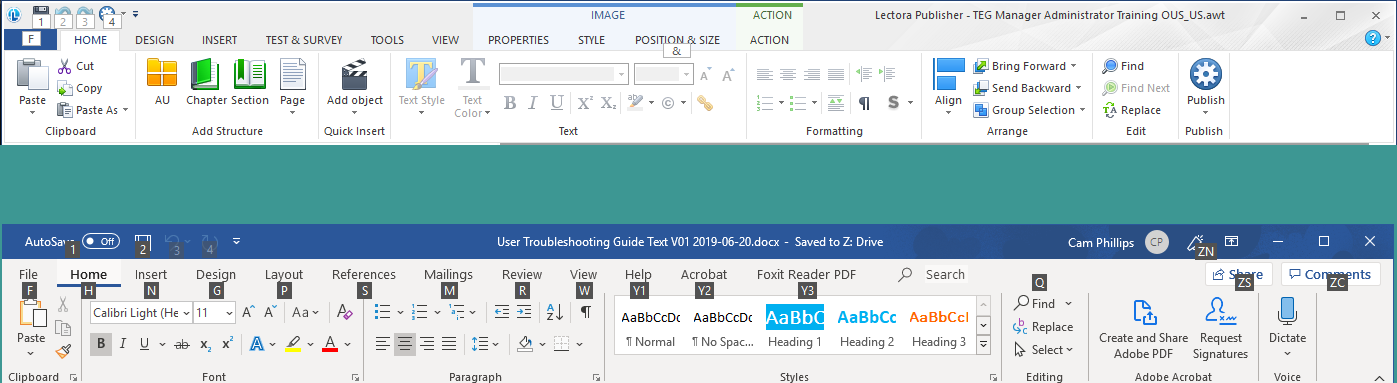
Discussions have been disabled for this post
