Make images in the background not clickable during editing
September 15, 2016 12:00 AM
I have a big background covers a lot of areas. When editing something on top, it's very easy to select the background and the foreground objects disappear. I locked the image but it's still clickable. Instead of making it invisible, how to make an object not clickable when editing?
undefined
Thanks,
Discussion (8)
This is probably way to simplistic an answer, but if you click in the gray area it deselects and you won't see that image, text box etc while working on something else.
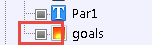
Thank your for the suggestion.
That's the solution but I'd like to adjust objects while seeing the background. I can turn it on when checking with full content and turn it off when editing. I hope I can check without turning the background off.
I feel you. I would expect "locking" an object would make it completely un-interactable within the work area (to unlock, select it in the title explorer). #featurerequest
Thank you all for the responses. I sometimes have a background at the top level. If I'm editing the last few pages, and I have many pages, accidentally clicking the background would take me all the way to the beginning and I have to scroll all the way down in the explorer to go back and editing (not to speak of the foreground disappeared). Why making a locked image clickable? Locked image can't adjust size and location, selecting it does not do anything. Maybe I missed something (on the ability to select a locked object), but making a locked object not selectable can be helpful in my situation.
undefined
Thanks,
I've shared your suggestion with the development team. One thing I've found when developing is that if I don't want to see elements like the header, footer, background image, etc. I'll turn them off using the visibility checkboxes and map out my "white space" using guides. With you suggestion, when you need to see that background image for exact placement it can get tricky though.
The Title Explorer can be used to select items without mistake. Tab can be used to cycle through the items on a page.
I agree with Sergey that this should be part of the 'locking' functionality. But as long as it isn't: if you accidentally select an image on another level, you don't have to scroll all the way back. Just click somewhere in the grey area surrounding your canvas to return to where you were before you missed clicked.
Hope this helps :)
Discussions have been disabled for this post
