How to auto play audio on page load in i-pad?
May 27, 2015 12:00 AM
Hello,
I have created lectora course for PC and I-Pad. In every page have an audio and set property “Auto Start”. This is working fine on PC but this is not work from I-Pad.
There is any solution for this?
How to auto play audio on page load in I- pad?
Discussion (6)
If you wanted to make sure it works you could add an on show trigger with the action to play that sound. Place that on either the title level or each page that you wanted it to play on, if you want to be more selective.
Sergey is right!
Apple explained it away as an attempt to prevent iPhone and iPad users from unknowingly downloading large audio and video files using cell data and exceeding their monthly data limits. Kinda makes sense when you think about it that way.
I like to use built in Lectora functionality where ever possible, so I go this route:
Best bet is to tie audio to existing click actions on the page, of course. But if you need audio to be the "starter" for a particular page, then you could use the platform variable to trigger showing a special "play audio" overlay or button when platform-undefinedPlayButton (or group or whatever).
Apple deliberately disabled autoplay of any media on iOS devices. Every sound has to start with a human touch interaction, as in, you have to have a button with an "On Click - Play Sound" action. On every page. So what we usually do, is use browser detection in Lectora to conditionally show the extra big "play" button on every slide.
Some people have suggested using frames in Lectora to work around the issue. This way, the main course would be in one frame, and the player would be in another. Since the audio-frame doesn't reload on page navigation, you'd need to click the player to play audio only once. Then you could use "modify contents" action on the player to swap mp3 files that are being played.
But I haven't tried this.
Well that explains that. Completely forgot about that restriction.
undefined
Thanks for the save Sergey.
Thank you all for your help and support.
To make this transparent to the student so that they don’t have to click a next button to go to the next screen and another click to start the audio do the following:
- Chunk the content in such a manner so that each lesson is contained on a page element of the program.
- Follow mLearning best practices: It is best that there not be too many screens per lesson.
- Each screen for the student is contained in a group on the page.
- The audio for each screen is contained in the group for that screen.
- The first and last screens of each lesson will not have audio.
- You advance from screen to screen by going from one group to another on the same page with the appropriate interactions to hide current group and show the next group.
- Global Next and back buttons are not inherited, i.e. each screen has its own local Next and Back buttons.
- Do not use Auto page numbering. Manually number each page.
undefined
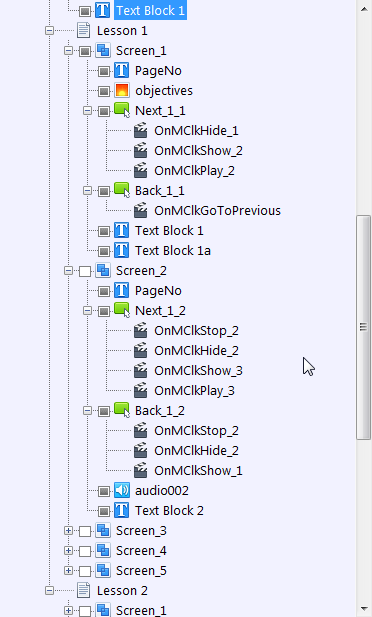
Discussions have been disabled for this post
