.MP4 does not continuously loop in Lectora 11.3
August 18, 2015 12:00 AM
Hi,
undefined
I am trying to continuously loop an .mp4 on my Lectora file.
There are some odd things happening:
undefined
1.) one .mp4 file auto starts but does not loop continuously. it stops after 3 or 4 times
2.) another .mp4 file (that was generated by an old Flip Cam) DOES loop continuously. This file has a default player attached to it. It is not one of the players you can choose to associate with the .mp4.
I have Adobe Media encoder and I have used different H.264 presets to make an .mp4 of the original file (a .VOB file) but no success.
So...how do I make the .mp4 loop in Lectora 11 OR how do I make an .mp4 that is similar to the one I got from the Flip cam encoded file.
BTW, I know Trivantis fixed this for version 12. I can't afford to get version 12. Please submit solutions or workarounds using Lectora 11.
Discussion (10)
Hi,
I was hoping I would not resort to that. The Auto-Start and Loop properties are there but obviously do not work.
I am aware that this is a legitimate bug of the product because Lectora 12 does not have this issue. I downloaded the trial version and indeed these properties do work as functions of the product.
I want to mention that there are differences in .mp4 types. I CAN use the Auto-Start and loop properties on an .mp4 that came directly from an old Flip cam. This particular .mp4 was apparently compressed with a codec that also includes a default player that is different from the options provided in Lectora. However, if I use Adobe Media Encoder to encode a file from a normal DVD (.VOB file) to .mp4, I must choose a Lectora provided default player and I am not able to use the AutoStart and loop properties. Do you know exactly what type of .mp4 allows for use of the Autostart and loop?
Lastly, is there a patch provided by Lectora to correct this bug in 11.3?
Hi lmission,
Have you tried using actions to make it loop rather than relying on the Loop property? You could try attaching an On Done trigger to the video that plays the video again. Or you could add an event cue point at the end of the video using Lectora's built in video editor to trigger the video to play again. If you try the cue point method, set the cue point a few milliseconds before the end of the video. I've had cue points fail before if I set them at the very end.
Oops, I guess I cannot attach a raw swf file. Try this zipped version instead.
Sorry, I know very little about the finer points of video encoding. I usually use Camtasia's "Lectora" setting to output videos to mp4, so I never actually see any detailed settings. But I found that these mp4 files behave as you're describing too. So using Camtasia wouldn't help in this case anyhow. Maybe someone else here can tell you more about video encoding.
Regardless of that, I have two more possible solutions. I did some testing and I think the issue in Lectora v11 is caused by the player.swf file that gets published with the title. This file appears to have been updated in v12. I am attaching a copy of the updated v12 player.swf file for you to try. After you publish your title, go into the media folder of the publish and first back up the player.swf file that you find there just to be safe. Then replace it with this v12 version. (Don't rename the file.) Try running the title again from your publish folder to see if that fixes the issue for you. If it does, then you could replace this file in the Support Files folder of the Lectora application so that it will automatically be included in subsequent publishes. But again, back up the original just to be safe.
Another solution might be to have your title use HTML5 to play videos instead of the Flash player. You can try this too by downloading this Library Object and placing it at the root of your title.
http://community.trivantis.com/shared-content/use-html-5-media/
I hope one of these options works for you.
EDIT: I probably should have stressed the testing part more if you try the player.swf replacement. Just make sure that it is consistently behaving as you expect it to.
Thanks so much for your assistance with this. I am going to go ahead and try the file you attached and will report back ASAP.
Glad the updated player.swf worked for you.
As for the HTML5 option, what you are downloading from that page is a Lectora Library Object. To use a library object (.awo file) in the desktop version of Lectora, you just need to drag and drop it into an open Lectora file in the application and it will expand in the Title Explorer automatically. A library object can contain almost anything that a Lectora title can contain. Anything from one little button to entire chapters. For more info about library objects, see this post in the knowledge base.
http://community.trivantis.com/knowledge-base/reusing-content-with-library-objects-in-lectora-and-lectora-online/
This particular library object contains a single External HTML Object. External HTML Objects allow Lectora developers to add additional code to their projects, or even override the native code that Lectora outputs. In this case, this External HTML Object contains some Javascript header scripting that overrides the native behavior for how videos are played. When you drag and drop the .awo file into your title, you will see that it creates an External HTML Object in your Title Explorer. (See attached screen capture.) It should be placed at the root of your title to make sure that it is inherited by every page where video or audio will be played. You can inspect the code that this object contains by selecting it in the Title Explorer and then switching to the Properties tab. Then click on the Edit button to open the script window. You do not need to edit the script to use it though. It should work as is.
If you have more questions about it, leave a comment for John Blackmon on the page where you downloaded it. He's the one who actually developed it and could tell you more.
EDIT: One thing I should have mentioned since you are still using Lectora v11... To see the code used in an External HTML Object actually work, you must be running the title in a browser. Run Mode in v11 does not run code from External HTML Objects. That feature wasn't implemented until Lectora v12.
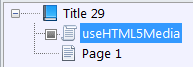
Thanks very much for this detailed explanation of this external object and of the external object feature in particular. I have not used this technique extensively but will add this bit in my current project.
It worked!
FYI, the loop functionality for video is a very important aspect of the multimedia that I am developing for my current project. I'm glad that I didn't have to do the Action programming. IMHO, it would have been way too much 'machine overhead' to do something that the .swf player ought to be doing. The Action programming simply would have been too much programming and was a sketchy solution as a workaround for this known Lectora 11 bug.
SOLUTION (and project detail)
The project itself required that I had at least one standalone version (an executable file) for client review purposes. I took the player that you sent and replaced the Lectora 11 .swf player that is currently installed on my computer. In my case, I had to go to (approximate location) C:/Program Files(x86)/Trivantis/Lectora Inspire/Support Files. There, I found the 'player.swf' file, renamed it '_old_player.swf' and copied the version you gave me to replace it.
I went ahead and ran my title (F10) using the Autorun and Loop properties checked for the videos in question and it looped. Just be sure, I ran the thing for 30 minutes. It worked -- it didn't stop at all. I also ran the thing in the browser (F9) and it worked as well -- not stoppage.
Thanks again for your help.
One last question, the link you listed in the previous email about the HTML 5 issue: how do I use this?
Is this object file something I use inside the current Lectora 11 app, meaning that I have to find some file within the installation and replace it just like I did with 'player.swf'? Or is this something that I insert into any title that I am making meaning that I place it somewhere inside the separate multimedia along with the videos, etc... If so, where do I put this?
Is there another way to open the HTML 5 .awo in the Lectora title?
I am unable to drag this object into my file as you mentioned in your last post.
undefined
Thanks!
Well that's very odd! Are you sure it isn't being placed inside of a collapsed page where you just cannot see it? Try selecting the root title object in the Title Explorer (the one that looks like a little blue book) and then dragging and dropping the .awo file into the work area. You won't see anything on the page in the work area because it's just a code object, but it should show up in the Title Explorer. It will look like that little screen grab I posted earlier. If it still doesn't show up in the Title Explorer, you could try putting it into your Library Objects folder and then accessing it from the My Library tab. On my drive, that folder is located here: C:\ProgramData\Trivantis\Lectora Publisher\MediaLib\Custom\Library Objects
Be sure to go into the ProgramData folder rather than the Program Files folder. Can't tell you how many times I've made that mistake!
Discussions have been disabled for this post
