Change Theme Graphics for Mobile View
September 11, 2018 12:00 AM
How do I disable or change a couple of the theme graphics for phone and tablet view?
Discussion (5)
Place all of the theme graphics in your title in the desktop view. Then move the graphics intended for phone and/or tablet off the page.
In phone view, move/size the appropriate graphics on the page and the desktop graphics off the page.
We do something similar with a simple text box instructing students that the course is best viewed in landscape and please rotate your device. This text box is off the page in desktop and landscape views. We move it onto the page in portrait views and size it to fill the page so this message is the only visible object.
Out of curiosity @TxLady, do you want to change it for functionality purposes or design reasons? I only ask because our themes are designed to be responsive.
I was working with one of the themes that has circles in the lower left that you can put an image inside the circle. It worked great for a desktop and the tablet landscape view. But my images simply didn't show up for other views. In the other views - I was seeing the default text in the circles that said to place an image here or something like that. I had a tight deadline so I just deleted the images and left the circles in the lower-left as a visual.
But I do like that particular theme look sometimes - so the answer I got from Brian Robertson (above) helps a lot.
I was probably doing something wrong but didn't have time to chase it down.
So thank you Brian for your detailed answer and I will try that.
As always - I love the product and the Trivantis Community. Thank you.
Which theme are you speaking of? I'd be happy to bring it to developments attention for a quick review.
It's called "On Display Lime". If there is a trick to making the images work on mobile view - I'd love to know. I think this is a really cute theme that can be a touch of whimsy or for a subject with a lighter note.
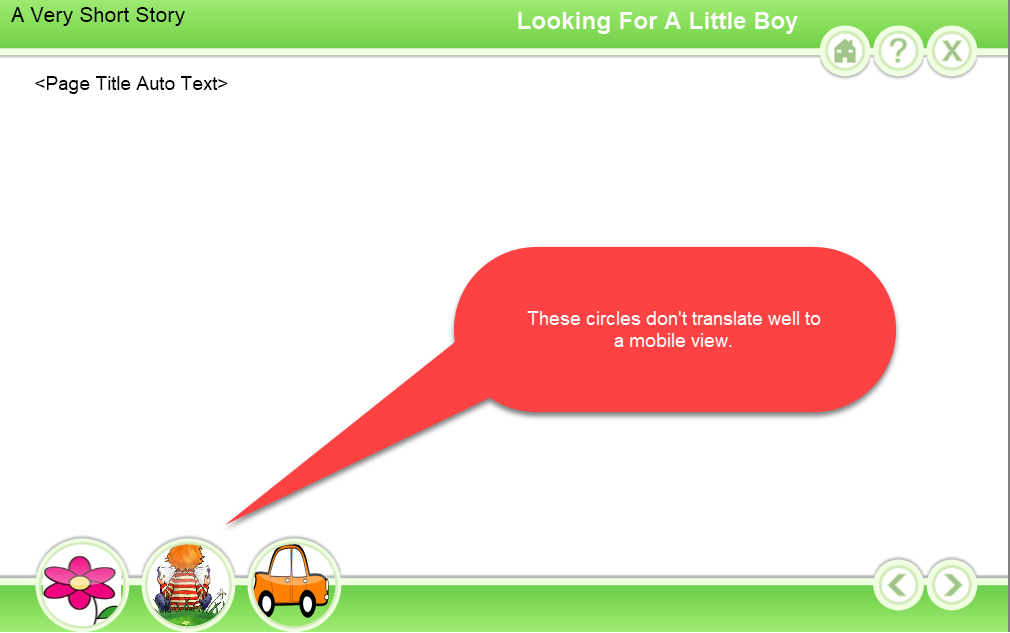
Discussions have been disabled for this post
